A password is required when you are setting up your profile in Elevate. This is used with your email address to log you in when you need to review your work experience or complete an application
Using the Magic Link
If you have Forgotten your password and you're in a hurry you can access your Elevate account using the Magic Link that you will find on the main Login Page.
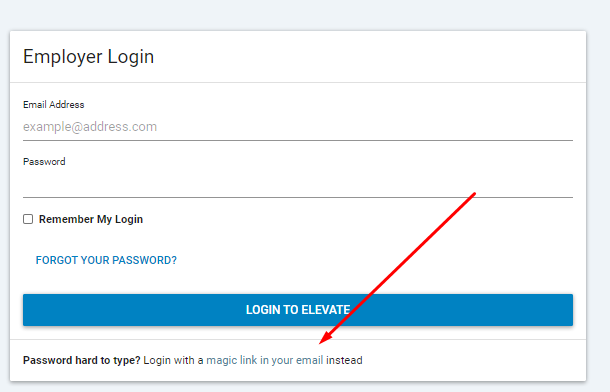
- Click on the link.
- This will take you to a new window where you will be asked to add your email address. Elevate will send you an email with a unique link that will allow you to access your account without a password.
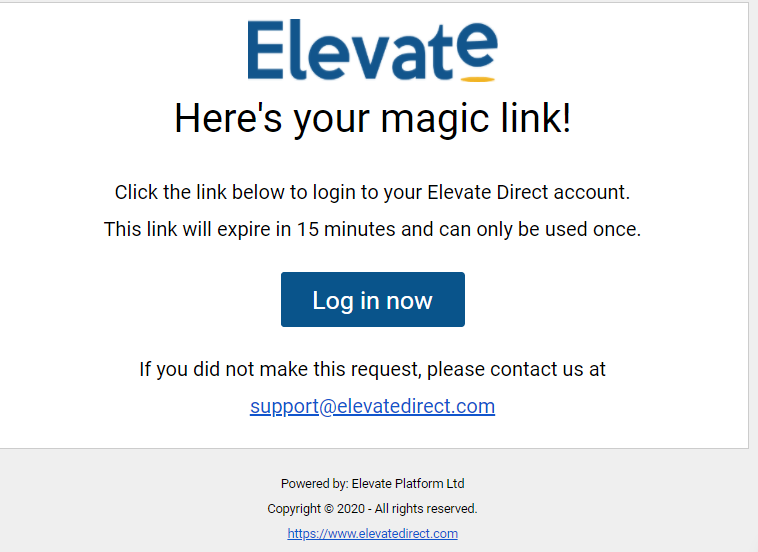
If the above magic link has not worked for some reason, you can reset your password via the steps below:
Login Page
- Login HERE
- At the bottom of the screen you will see reset password
- An email will be sent to you with a Reset Password box
- Click on this and reset to a memorable but secure password
- NOTE: The reset is a one time link so if you are unable to reset, please go through the steps again

Reset from Profile Page
You can also change your password if you are already logged into your Elevate account.
- Click on the Password Reset tab from the left hand side menu bar.
- You will be requested to enter your current password, enter the new one and confirm the new password again.
- Click on the Save button for the changes to be saved
Relate Links
